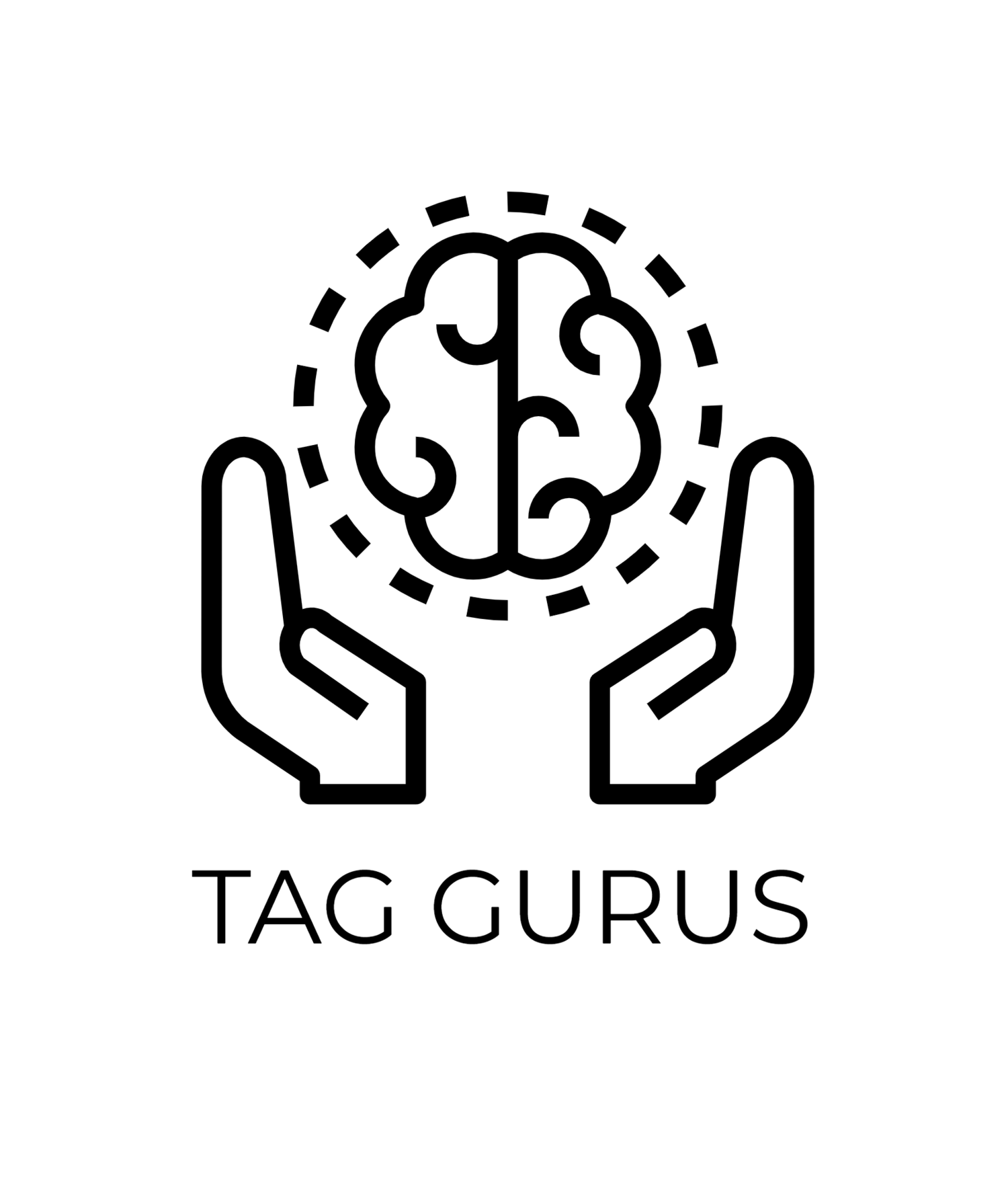How GA4 Helps You Find What’s Not Working on Your Website
Estimated Reading Time: 3 Mins 57 Sec
Your website might be getting traffic—but is it actually converting? If users are landing on your site and leaving without taking action, there’s likely something that’s not working.
This is where Google Analytics 4 (GA4) comes in. GA4 gives you the tools to go beyond vanity metrics and uncover exactly where users are dropping off, what pages underperform, and which parts of your site need fixing.
In this blog, we’ll explore how GA4 helps identify problem areas on your website—and how you can use that data to make improvements.
1. Check Engagement Metrics That Actually Matter
GA4 has moved beyond just “bounce rate.” Now you can monitor:
Engaged Sessions
A session lasting longer than 10 seconds, with a conversion or multiple pageviews.Engagement Rate
The percentage of engaged sessions vs total sessions.Average Engagement Time
How long users stay active on your site or page.
If you notice a low engagement rate or short average engagement time on key pages, it may mean your content isn’t connecting—or your site experience is confusing.
2. Use Path Exploration to Spot Drop-Offs
The Path Exploration report in GA4 lets you visualize how users navigate your website.
You can:
Track the flow from landing pages to exit points
See where users commonly drop off
Identify friction in your conversion journey
If many users exit after visiting your product or checkout pages, something on those pages may be causing friction—like slow load time, unclear messaging, or broken elements.
3. Analyze Conversion Funnels (Open & Closed)
GA4 allows you to build custom funnels to understand where users are abandoning important flows like:
Checkout
Newsletter signup
Quote request
With closed funnels, you can track if users are following the exact steps in sequence.
With open funnels, you get a more flexible look at drop-off points.
These reports clearly highlight which stage in your funnel is underperforming.
4. Monitor Event Data & Missing Interactions
In GA4, everything is an event—pageviews, clicks, form submissions, video plays, scrolls, etc.
With enhanced measurement or custom events, you can track:
Button clicks
Form starts/submits
Scroll depth
Link clicks (internal or outbound)
If important events (like form submits or add-to-carts) are barely firing, it’s a signal your UX might be broken—or visitors aren't finding what they need.
5. Compare Device and Platform Performance
GA4 gives you a breakdown of performance by:
Device (mobile, desktop, tablet)
Platform (browser, OS)
If your mobile users have low engagement or conversions, you may have a mobile usability issue—like a non-responsive design or hard-to-tap CTAs.
6. Segment by Traffic Source
With Traffic Acquisition reports, you can evaluate performance by source/medium—like Google Ads, Organic Search, Direct, or Social.
If one traffic source brings a lot of users but has low engagement or zero conversions, you might be attracting the wrong audience—or your landing page isn’t aligned with the ad or keyword.
7. Use Site Search Insights
If you have a search bar on your site, GA4’s site search tracking shows:
What users are searching for
Which queries lead to conversions (or don’t)
Where users get stuck
High search volume for basic content (like “pricing” or “contact”) may signal poor navigation or unclear menus.
Final Thoughts
Your website data is telling you a story. The power of Google Analytics 4 lies in how it reveals not just what’s happening, but what’s not working—so you can fix it before it hurts your conversions.
Whether it’s poor mobile performance, weak engagement on key pages, or users dropping off in your funnel—GA4 helps you find the leaks in your digital experience.
Start using GA4 insights today to turn problems into performance improvements.