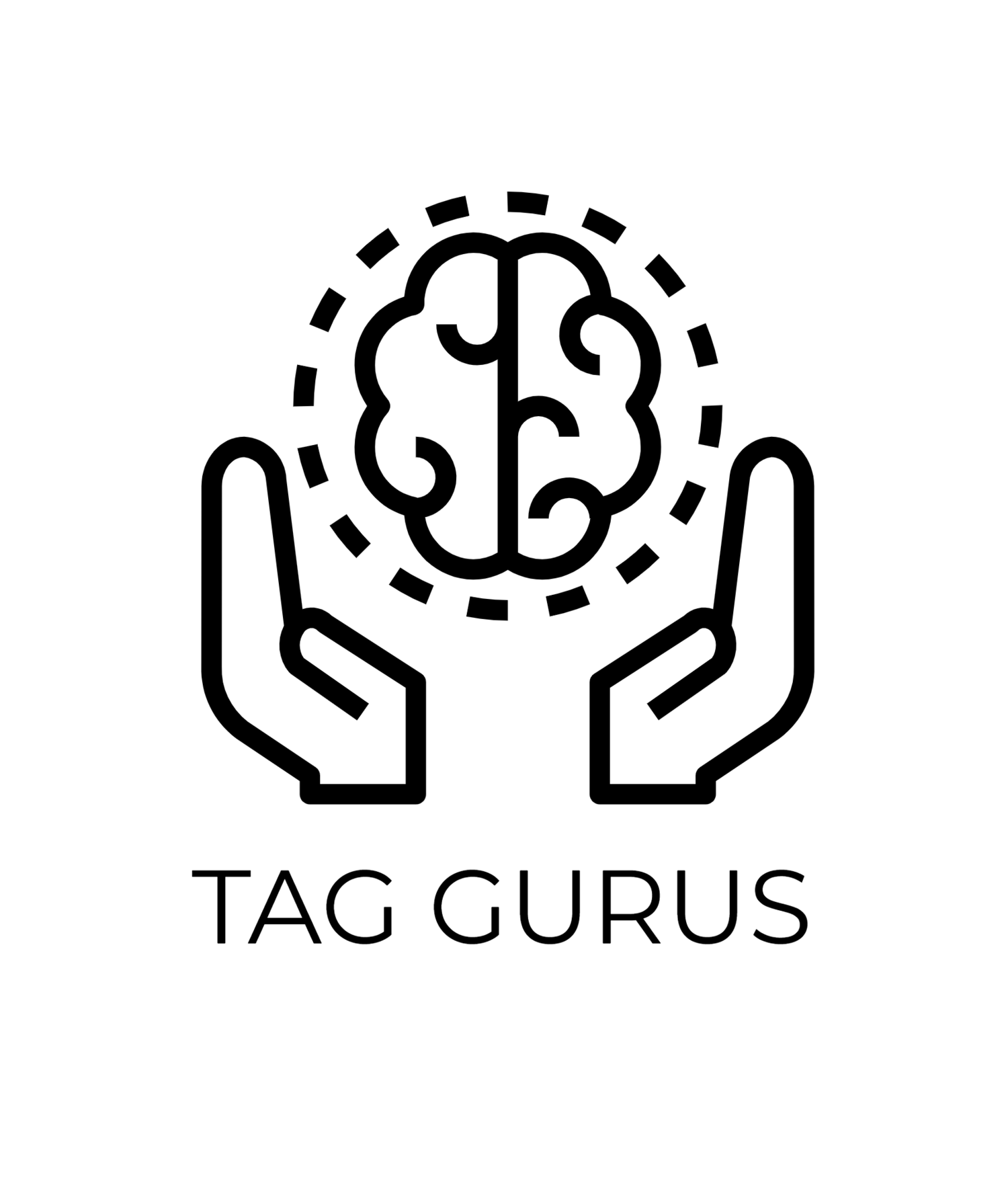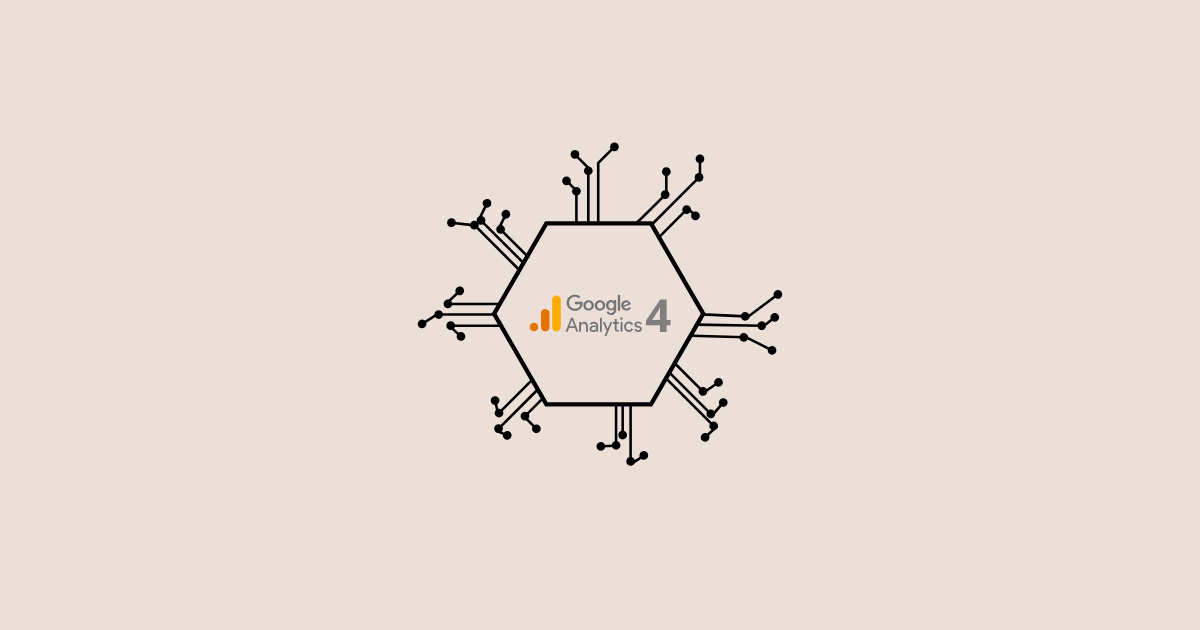How GA4 Handles AI-Driven Traffic and Bot Filtering
Estimated Reading Time: 4 Mins 49 Sec
In a world where AI tools and bots are becoming more common, your website traffic data can easily become distorted.
From SEO crawlers to ChatGPT and even internal automation tools, not all visitors are human — and this can impact the accuracy of your Google Analytics 4 (GA4) reports.
So how does GA4 deal with this kind of traffic?
Let’s break it down in simple terms.
What Is AI-Driven or Bot Traffic?
Bot traffic refers to any visit to your website made by a non-human — usually a script, tool, or software. Some common examples include:
SEO tools like Ahrefs, Semrush, and Screaming Frog
AI tools such as ChatGPT, Gemini, Copilot, or Claude scraping content
Internal systems like QA testing tools or uptime checkers
Malicious bots trying to spam forms or click ads
These bots don’t behave like real users, but they can still show up in your GA4 data — unless properly filtered out.
GA4’s Built-In Bot Filtering
GA4 includes automatic bot filtering by default.
It relies on the IAB (Interactive Advertising Bureau) known bots list
These known bots and spiders are excluded from your reports automatically
There’s no setup required — it works in the background
This means that basic filtering is already happening without you needing to lift a finger.
But Here’s the Catch...
GA4 only filters known bots — the ones listed by the IAB.
What about newer tools and custom bots?
They often don’t appear on the IAB list and can still show up in your GA4 reports as real users.
This can lead to:
False engagement signals
Incorrect bounce rates
Misleading conversion data
Poor ad optimization decisions
That’s why you need to take additional steps to manage AI-driven or bot traffic.
How to Identify Bot Traffic in GA4
GA4 doesn’t label bot traffic directly, but you can look for red flags in your reports:
Very short engagement time (often under 1 second)
100% bounce rate with no scroll or interaction
Unusual screen resolutions (e.g., 800x600 or 1920x1)
Strange referral sources (like AI tool domains)
High traffic from unknown or irrelevant countries
Use GA4’s Explorations, Tech Details, or Traffic Source reports to spot these patterns.
How to Reduce Bot and AI Traffic in GA4
To keep your data clean and reliable, here are a few steps you can take:
1. Define and Filter Internal Traffic
Exclude visits from your office, development, or QA tools.
Steps:
Go to Admin → Data Streams → Configure Tag Settings → Define Internal Traffic
Set IP rules for internal traffic
Create a filter to exclude this traffic from reports
2. Exclude Known AI Domains
Block referral traffic from known AI tools like:
chat.openai.com
gemini.google.com
Use GA4 comparisons or regex filters to exclude these from reporting.
3. Use Google Tag Manager (GTM) for Advanced Filtering
Detect traffic with low engagement or suspicious patterns
Send a custom event parameter like traffic_type = bot
Filter this value out in your reports or audiences
4. Move to Server-Side Tagging (Optional but Powerful)
If you're using server-side tagging, you can block or clean data before it reaches GA4. This is the most reliable method to control traffic — especially useful for large websites.
Final Thoughts
Google Analytics 4 does a good job at filtering known bots, but it’s not foolproof — especially in a fast-moving world of AI and automation. AI tools and custom scripts can still sneak into your reports and skew your insights.
By identifying unusual traffic behavior and setting up extra filters, you can protect the accuracy of your data and make better decisions based on real users — not bots.
Want help setting this up? Get in touch — we’d be happy to help you implement cleaner, smarter tracking in GA4.