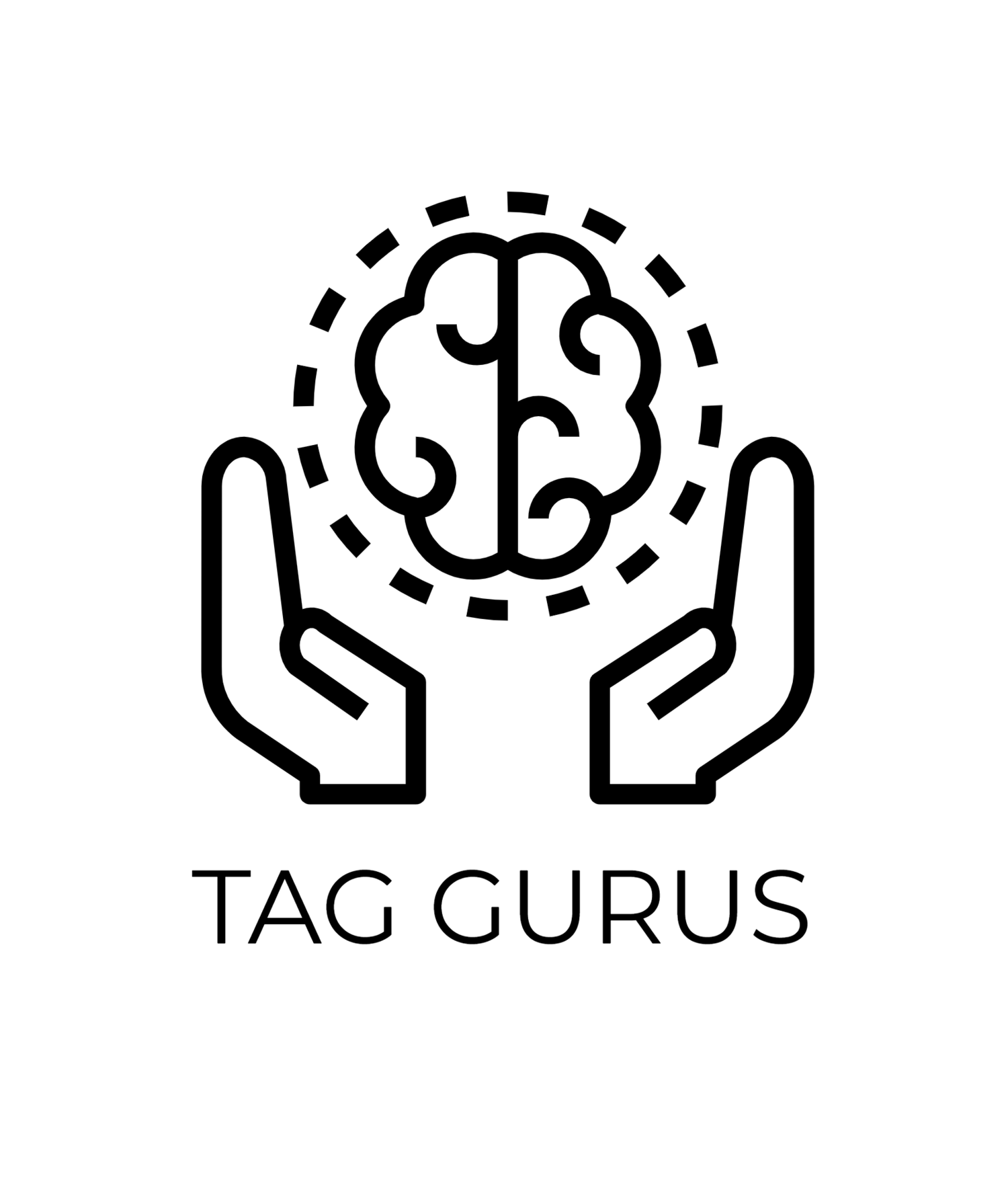GA4 Admin Settings: What You Should Review in 2025
Estimated Reading Time: 3 Mins 54 Sec
Google Analytics 4 (GA4) continues to evolve in 2025, making it essential for marketers, analysts, and business owners to stay updated with key admin settings. A well-configured GA4 property ensures accurate tracking, privacy compliance, and actionable insights.
In this blog, we’ll walk through the most important GA4 Admin Settings you should review in 2025 to ensure your analytics setup is up to date and working effectively.
1. Property Settings
Start by reviewing your basic property configuration.
Property Name & Time Zone
Ensure the property name is clear, especially if you manage multiple properties. Set the correct reporting time zone, as it affects how data is recorded and interpreted.
Currency Settings
Make sure your default currency matches your business needs, especially for e-commerce sites where revenue data is critical.
2. Data Streams
Each property in GA4 can have multiple data streams—Web, iOS, and Android.
Stream Names
Use clear, consistent names for each stream (e.g., “Website – US” or “Mobile App – iOS”).
Stream Settings
Under each stream:
Enable Enhanced Measurement to automatically track page views, scrolls, outbound clicks, site search, video engagement, and file downloads.
Review the Measurement ID, especially when connecting with GTM or third-party platforms.
3. Data Retention Settings
In Admin > Data Settings > Data Retention, check how long user-level and event-level data is stored.
Recommendation
Set retention to 14 months if you need year-over-year comparisons and audience building.
Ensure user-level data retention is enabled if you're doing advanced analysis or predictive modeling.
4. Internal and Developer Traffic Filters
Exclude internal traffic (your own team) and developer testing data to keep reports clean.
Internal Traffic
Define IP addresses under Admin > Data Settings > Data Filters and mark them as “Internal.”
Developer Traffic
Use this filter to exclude traffic from DebugView without affecting live reports.
5. Referral Exclusion List
Go to Admin > Data Streams > More Tagging Settings > List Unwanted Referrals.
Add domains like:
Your own domain (to avoid self-referrals)
Payment gateways like PayPal or Stripe (if applicable)
This helps maintain accurate source/medium data.
6. Conversions Setup
GA4 lets you mark important events as conversions.
In Admin > Conversions:
Review which events are currently marked.
Ensure high-value actions like form submissions, purchases, or demo requests are being tracked as conversions.
7. Audiences Configuration
Under Admin > Audiences, review and update your segments.
Tip: Use predictive audiences (e.g., “Likely to Purchase”) if available. These help with remarketing and understanding potential buyers.
8. User Management and Permissions
Go to Admin > Property Access Management.
Review who has access:
Ensure only trusted users have “Editor” or “Admin” roles.
Remove access for old or irrelevant accounts.
This protects your data and prevents unauthorized changes.
9. Linking with Google Tools
Under Admin > Product Links, ensure proper integrations with tools like:
Google Ads
BigQuery
Search Console
Merchant Center
Proper linking ensures data flows smoothly between platforms for full-funnel insights.
10. Consent Mode (v2)
If you're operating in regions with privacy laws like GDPR or CCPA, implement Google Consent Mode v2.
Ensure:
Proper consent banners are in place
Data collection adjusts based on user consent
You’re aligned with evolving privacy standards
Final Thoughts
GA4 Admin Settings are not a one-time task—they require regular review, especially as features and privacy standards evolve in 2025. By fine-tuning your property settings, filters, data retention, and integrations, you’ll ensure cleaner, more reliable analytics and smarter business decisions.
Stay proactive. Your data quality depends on it.